Introduction
If you’re learning Python, choosing the right editor can make your coding journey smoother. Visual Studio Code (VS Code) is one of the most popular code editors used by developers worldwide. It’s fast, lightweight, and packed with smart features for coding efficiently.
In this guide, we’ll show you how to set up VS Code for Python, step-by-step — from installation to running your first script. Whether you’re a beginner or an expert, this setup will help you code smarter and faster. In our previous blog, we covered how to install Python on Windows.
What Is VS Code?
Visual Studio Code (VS Code) is a free, open-source code editor developed by Microsoft. It supports multiple programming languages and offers built-in tools like debugging, Git integration, and an extensions marketplace
Why Use VS Code for Python?
Here are a few reasons developers love VS Code:
- Lightweight & customizable — works on any system.
- Smart IntelliSense — auto-completion and suggestions.
- Integrated terminal — run Python scripts easily.
- Extensions — add themes, linters, formatters, and debuggers.
- Cross-platform — available on Windows, macOS, and Linux.
In short, VS Code is like your Swiss Army knife for Python development.
Step-by-Step Guide: Set Up VS Code for Python
Below is the complete process to set up VS Code for Python, including installation, configuration, and running your first program
Step 1: Install Python
- Visit python.org/downloads.
- Download the latest version of Python (3.12 or above) for your operating system.
- During installation, check “Add Python to PATH” — this is crucial.
- Once installed, verify it by running this in Command Prompt or Terminal:
python –version
If it shows something likePython 3.12.0, you’re good to go!
Step 2: Install Visual Studio Code
- Go to code.visualstudio.com.
- Download and install VS Code for your OS (Windows/macOS/Linux).
- Launch VS Code once the installation is complete.
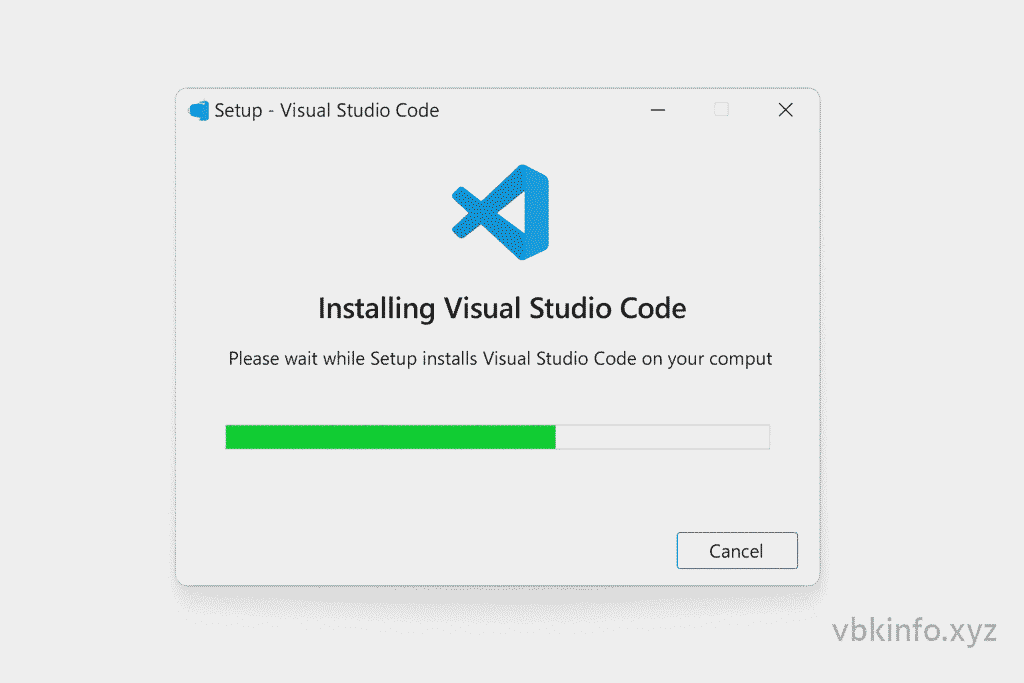
🧩 Step 3: Install Python Extension in VS Code
- Open VS Code.
- Go to the Extensions view (
Ctrl+Shift+X). - Search for Python and install the official extension by Microsoft.
- This extension enables IntelliSense, debugging, and linting for Python.
🧰 Step 4: Configure Python Interpreter
After installing the Python extension:
- Press
Ctrl+Shift+P→ type “Python: Select Interpreter”. - Choose the correct interpreter (usually the one with your latest version).
- VS Code will automatically detect your environment and apply it.
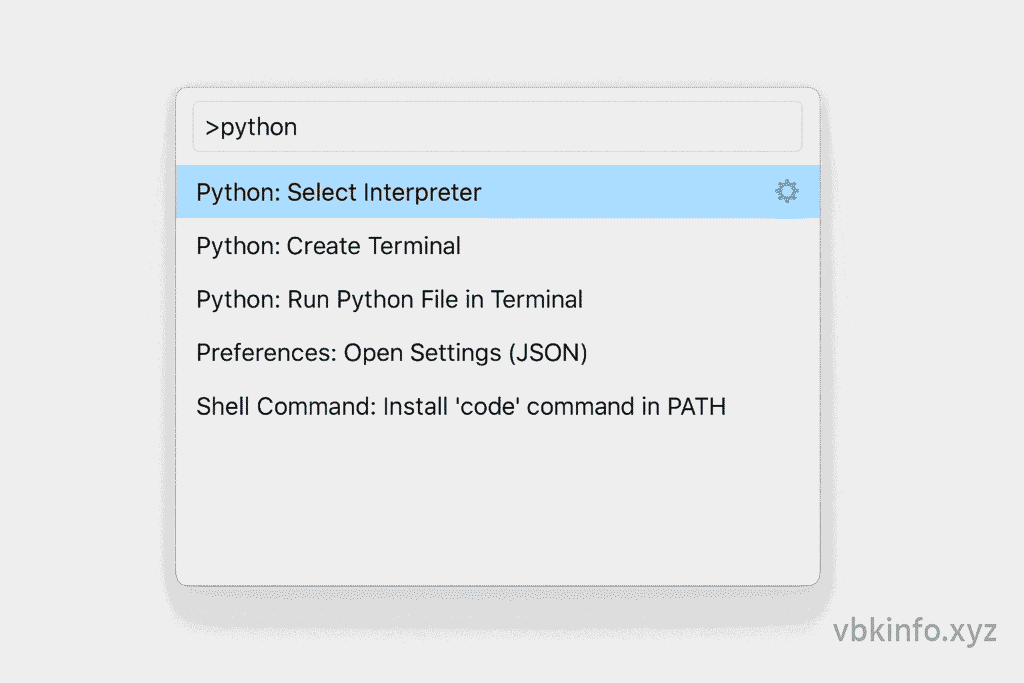
✅ Pro Tip: If you’re using virtual environments (like venv or conda), activate them before selecting the interpreter.
Step 5: Create Your First Python File
- Create a new folder (e.g.,
PythonProjects). - Open it in VS Code (
File > Open Folder). - Click New File and name it
hello.py. - Add this simple Python code:
#hello.py
print(“Hello, Python from VS Code!”) - Save the file (
Ctrl+S). - Run it using:
Option 1: Right-click → “Run Python File in Terminal”
Option 2: Press Ctrl+F5
Expected Output:
Hello, Python from VS Code!
🎉 You’ve successfully set up VS Code for Python
Step 6: Install Useful Python Extensions (Optional but Recommended)
Here are a few helpful extensions to improve your workflow:
| Extension Name | Purpose | Author |
|---|---|---|
| Python | IntelliSense, linting, debugging | Microsoft |
| Pylance | Faster IntelliSense | Microsoft |
| Jupyter | Run Jupyter notebooks inside VS Code | Microsoft |
| autopep8 | Code formatting | Microsoft |
| Code Runner | Run code snippets instantly | Jun Han |
Real-World Analogy: VS Code as Your Coding Workbench
Think of VS Code as a workbench and Python as your toolkit.
Just like a carpenter uses the right tools for different jobs, you use extensions, debuggers, and terminals to craft your code efficiently
When properly set up, VS Code organizes your projects, highlights errors instantly, and lets you test and debug — all from one clean interface.
Common FAQs on Setting Up VS Code for Python
Q1: Why is my Python code not running in VS Code?
Check if you’ve selected the correct Python interpreter. Go to Command Palette → “Python: Select Interpreter” and ensure it points to the right version.
Q2: How do I install libraries in VS Code?
Open the integrated terminal and run:
pip install library_name
For example:
pip install pandas
Q3: Do I need a virtual environment?
Not required for beginners, but recommended for larger projects.
Create one using:
python -m venv venv
Then activate it:
- Windows:
venv\Scripts\activate - macOS/Linux:
source venv/bin/activate
Q4: How do I debug Python code in VS Code?
Click on the Run and Debug icon on the sidebar → choose Python File.
You can set breakpoints and inspect variables during execution.
Troubleshooting Tips
- If
pythoncommand isn’t recognized, reinstall Python and check “Add to PATH”. - Update VS Code and extensions regularly.
- Use the Output and Problems tabs to see any setup errors.
💡 Did You Know?
You can even use VS Code for web-based Python coding using GitHub Codespaces — no local setup needed!
🔗 Helpful Resources
Conclusion: Start Coding in VS Code Today!
Setting up VS Code for Python is simple once you know the steps — install Python, set up VS Code, add extensions, and run your first script. This lightweight yet powerful editor is ideal for both beginners and professionals.
At vbkinfo.xyz, we aim to make Python learning easy and enjoyable.
So go ahead — set up VS Code for Python today, and start coding your ideas into reality!
What’s Next?
What’s your favorite VS Code extension for Python?
Share your setup tips or challenges in the comments below — let’s learn together!
Nice work brother.
Thank you for your support